Screenshot Guide
Objave: 32
Posjećeno od: 563 users
How do I take Screenshots and Post them on the Forum ?
Before we start there are many ways to take and upload screenshots to the internet.
In this guide, I will show you how you can screenshot something using the Snipping tool (Windows) and how you can upload it to ZippyImage.
For mac user I will keep the LightShot part in for now but for windows it's not recommended anymore since LightShot is blocking embedded images.
Table of Contents
1.1 - Taking a Screenshot with Snipping tool (Windows) and upload it to ZippyImage
1.2 - Taking a Screenshot with LightShot (Mac)
2. - Posting your Screenshot on Forums
Part 1.1 - Taking a Screenshot with the Windows Snipping tool and ZippyImage
Step 1
Open Snipping tool in Windows.
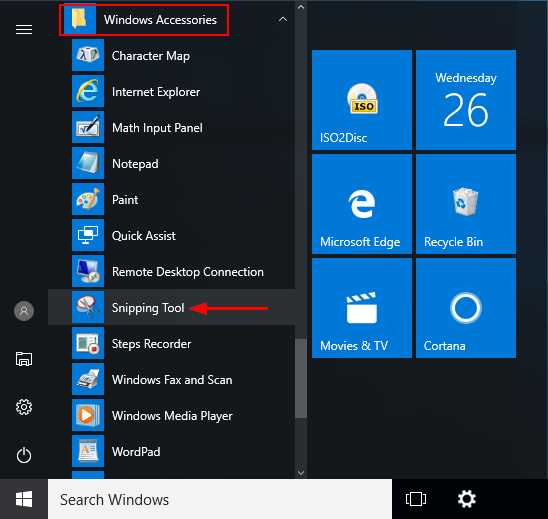
Step 2
Make sure "Rectangular snip" is selected and hit the new button.
Step 3
Drag the cursor around the particular section you want.
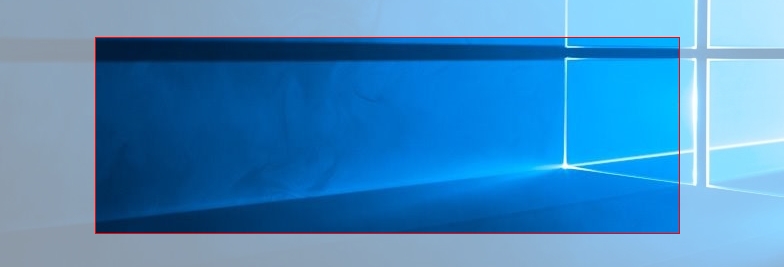
Step 4
Save the image on your computer.
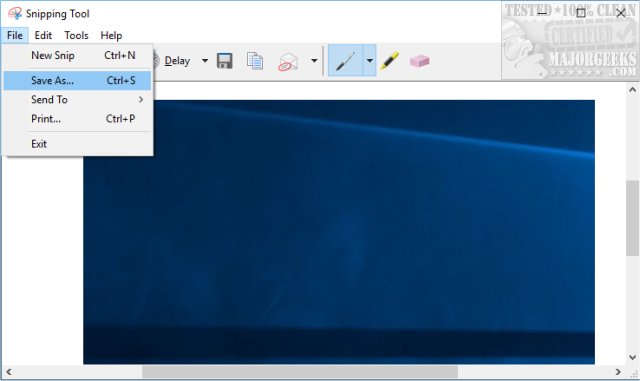
Step 5
Open the link below
https://zippyimage.com/
click "Start uploading" and select your Image
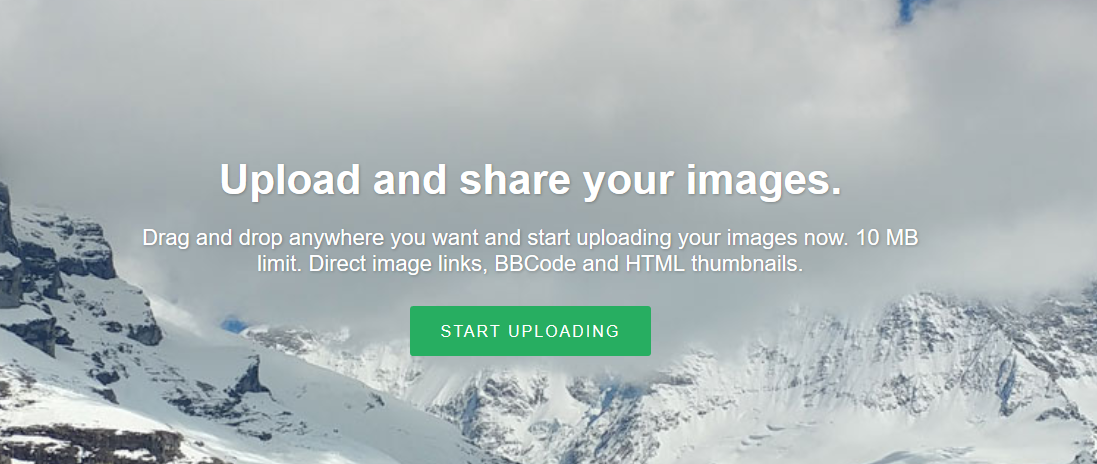
hit the upload button
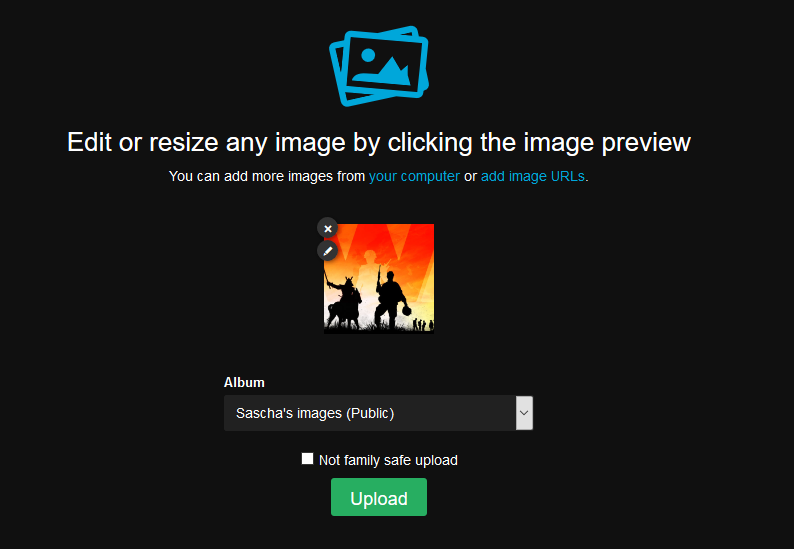
Step 6
After it's done uploading click on "Embed codes" and copy the Image URL Now proceed with part 2
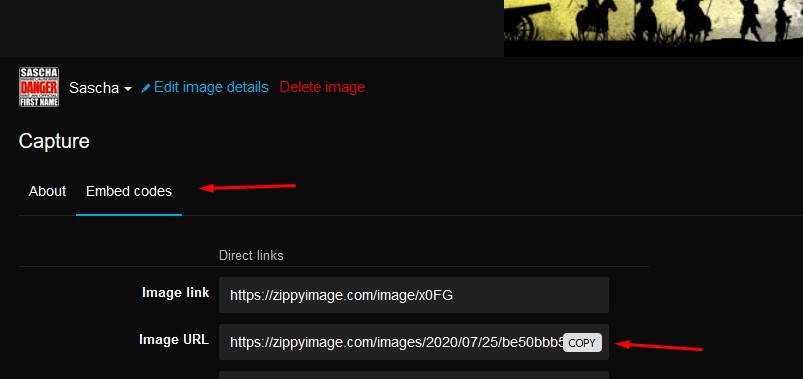
Part 1.2 - Taking a Screenshot with LightShot (Mac)
Step 1
Download and install LightShot from the appstore or the link below.
https://app.prntscr.com/en/download.html
Step 2
Start LightShot from your launchpad by clicking the rocket icon and then the LightShot icon.

Step 3
Press cmd + shift and 9 to start taking a screenshot

Step 4
Drag the cursor around the particular section you want and press the upload button.

Step 5
Open your screenshot in your browser by clicking "open".

Step 6
Now we have to get the direct image link that ends with ".png".
In order to do this Right click on the picture and select "Inspect Element"

Find the link that shows up after "src=" and copy it.

If you have done this you can proceed with Part 2.
Part 2 - Posting your Screenshot on Forums
Step 1
Hit the button on right like shown in the image below and click the small picture icon.
Now the image tag we need should appear in your message box.
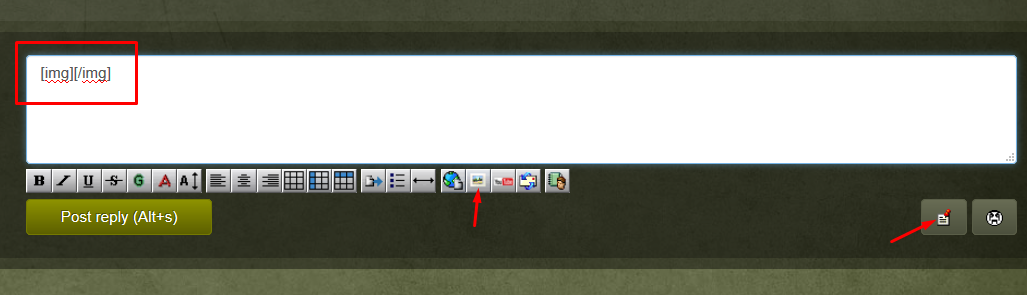
Step 2
Copy the Image URL between the two tags and post your message.
Note: Imgur and LightShot both use png files. If the link that you copied between the Image tags doesn't end with ".png" You probaly made a mistake.
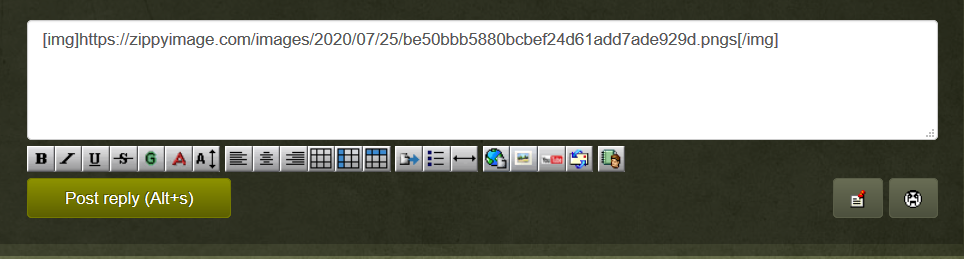
Changelog:
25.07.2020 - removed the lightshot part for windows and added Zippyimage instead of imgur
- 1
- 2